
How to vote on GT3
Select your device below to view the guide best suited for your experience. Choose the Desktop version if you're on a computer, or the Mobile version if you're on the go.
How to Vote on GT3 on Mobile
In this guide, we'll explain how to use xGT3 (vote escrow tokens), innovative tokens that allow you to participate in the voting system, receiving project incentives and pool commissions based on your votes.
First, you need to obtain energy to be able to vote. On our platform, we use xGT3 to represent this energy and participate in voting. To get xGT3, go to the "generate" tab. There you can deposit your GT3 tokens for a specific period, and depending on the amount and lock time, you'll receive a certain amount of xGT3. Move the slider to indicate your lock time

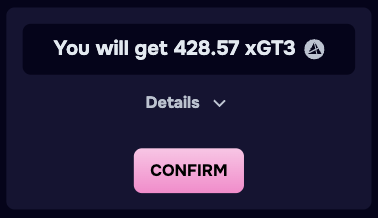
It's important to understand that xGT3 functions as energy that depletes over time. This effect occurs because xGT3 is linked to the time during which you lock your GT3. As time passes, your xGT3 will decrease, as if it were "wearing out." But don't worry, you can maintain your xGT3 amount constant by renewing the lock period whenever you want. For example, if you have 100 xGT3 because you've locked 200 GT3 for 1 year, you'll see this amount gradually decreasing. But if you renew the lock for another year, you'll recover your 100 xGT3. In other words: the amount of xGT3 you have depends on keeping the lock time active or adding more GT3.
Once you understand the above, you just need to confirm your deposit. After confirmation, you'll see your xGT3 amount, which represents your voting power. (IMAGEN)
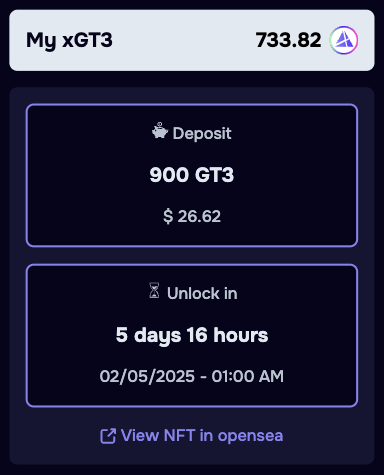
It's important to note that you can always increase your xGT3 in two ways: by depositing more GT3 or by increasing the lock time (up to a maximum of 2 years).When you have your xGT3, you're ready to vote. To do so, go to the voting page, where you'll find the different pools available for voting.

In the voting table, you'll find various terms like commissions, incentives, vAPR, vTVL, etc. If you're not familiar with these terms, check their meaning in the initial section by clicking the "Glossary" button. There you'll find a detailed explanation of all terms used in this section.To start voting, first select the pool or pools that interest you. Simply click the "select" button for the pools you want to vote on. You'll see that when you do this, they're added to the colored voting bar at the bottom, and the "assign" button will activate.
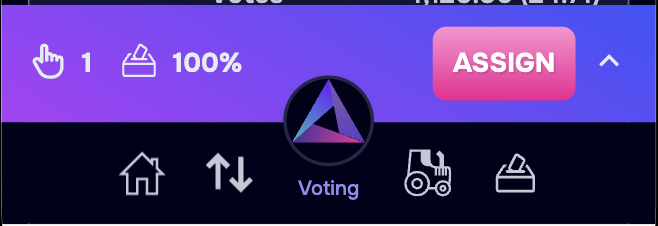
When you click on the voting bar, it will expand to show all the pools you've selected.

In this section, you can see the percentage of voting power you have available in the voting bar. Keep in mind that to vote, you need to assign all your voting power (100%). Distribute your voting power among the selected pools according to your preferences. When you've assigned all your voting power, you'll see the "Vote" button appear in the voting bar.
At this point, you just need to click the "Vote" button and sign the transaction to complete the process. Afterward, you can see the pools you've voted for in a view-only format. Once you've voted, when the current cycle ends, you can go to the rewards tab to claim the benefits obtained from your votes.
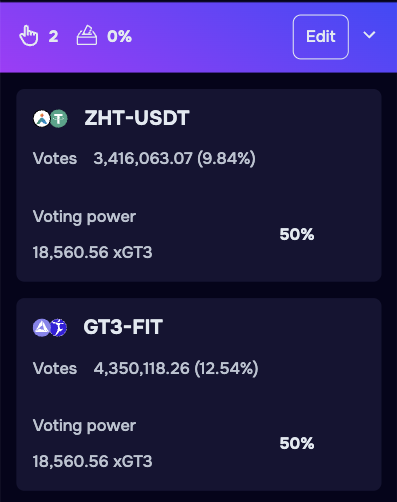
It's also important to know how to edit an existing vote. Keep in mind that "the only good vote is the last one you make before the cycle closes"; you can make as many modifications as you want, but only the last one will be counted.
There are two ways to edit your vote:
1- If you want to add a new pool to your vote, click the "select" button in the voting table. The voting bar will automatically open in edit mode with the new pool added. At this point, you can redistribute your voting power among all pools (you can add as many pools as you wish).
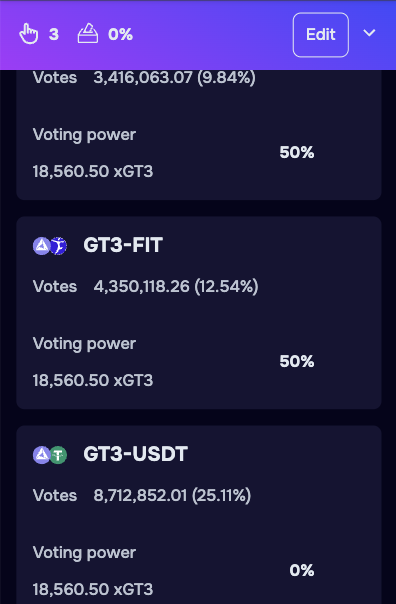
2- If you want to remove one of the pools you already had, click "remove" (which appears in red) next to the pool you want to remove. Then redistribute the voting power among the remaining pools. Once you've distributed the voting power, click "vote" to confirm the changes.Finally, it's important to mention that if you're in edit mode and you leave the section or refresh it, you'll lose any unsaved changes and return to your last confirmed vote.
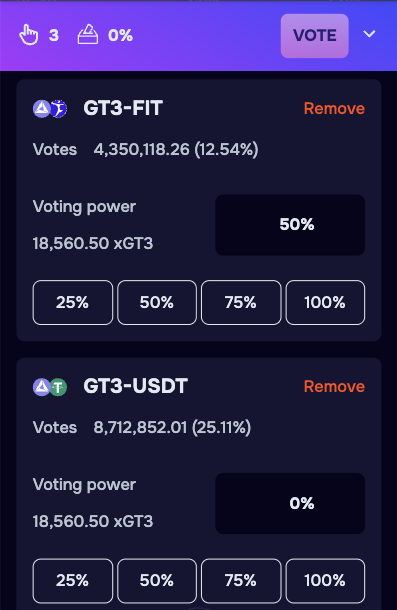
Finally, it's important to mention that if you're in edit mode and you leave the section or refresh it, you'll lose any unsaved changes and return to your last confirmed vote.
How to Vote on GT3 on PC
In this guide, we'll explain how to use xGT3 (vote escrow tokens), innovative tokens that allow you to participate in the voting system, receiving project incentives and pool commissions based on your votes.
First, you need to obtain energy to be able to vote. On our platform, we use xGT3 to represent this energy and participate in voting. To get xGT3, go to the "generate" tab. There you can deposit your GT3 tokens for a specific period, and depending on the amount and lock time, you'll receive a certain amount of xGT3. Move the slider to indicate your lock time

It's important to understand that xGT3 functions as energy that depletes over time. This effect occurs because xGT3 is linked to the time during which you lock your GT3. As time passes, your xGT3 will decrease, as if it were "wearing out." But don't worry, you can maintain your xGT3 amount constant by renewing the lock period whenever you want. For example, if you have 100 xGT3 because you've locked 200 GT3 for 1 year, you'll see this amount gradually decreasing. But if you renew the lock for another year, you'll recover your 100 xGT3. In other words: the amount of xGT3 you have depends on keeping the lock time active or adding more GT3.
Once you understand the above, you just need to confirm your deposit. After confirmation, you'll see your xGT3 amount, which represents your voting power. (IMAGEN)
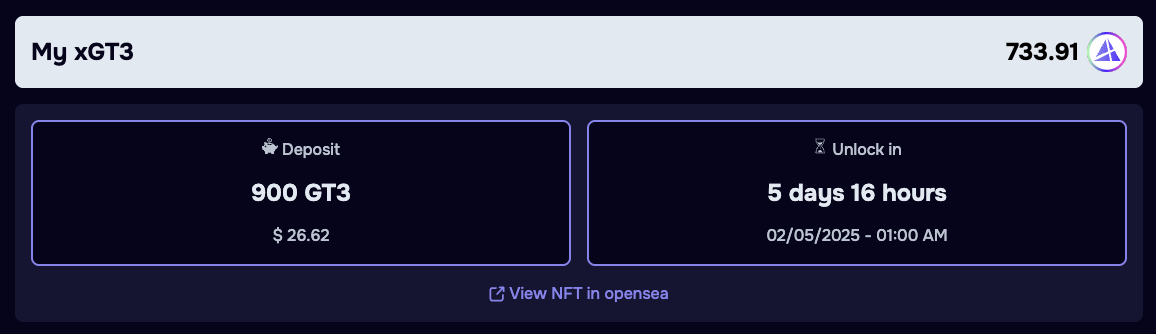
It's important to note that you can always increase your xGT3 in two ways: by depositing more GT3 or by increasing the lock time (up to a maximum of 2 years).When you have your xGT3, you're ready to vote. To do so, go to the voting page, where you'll find the different pools available for voting.
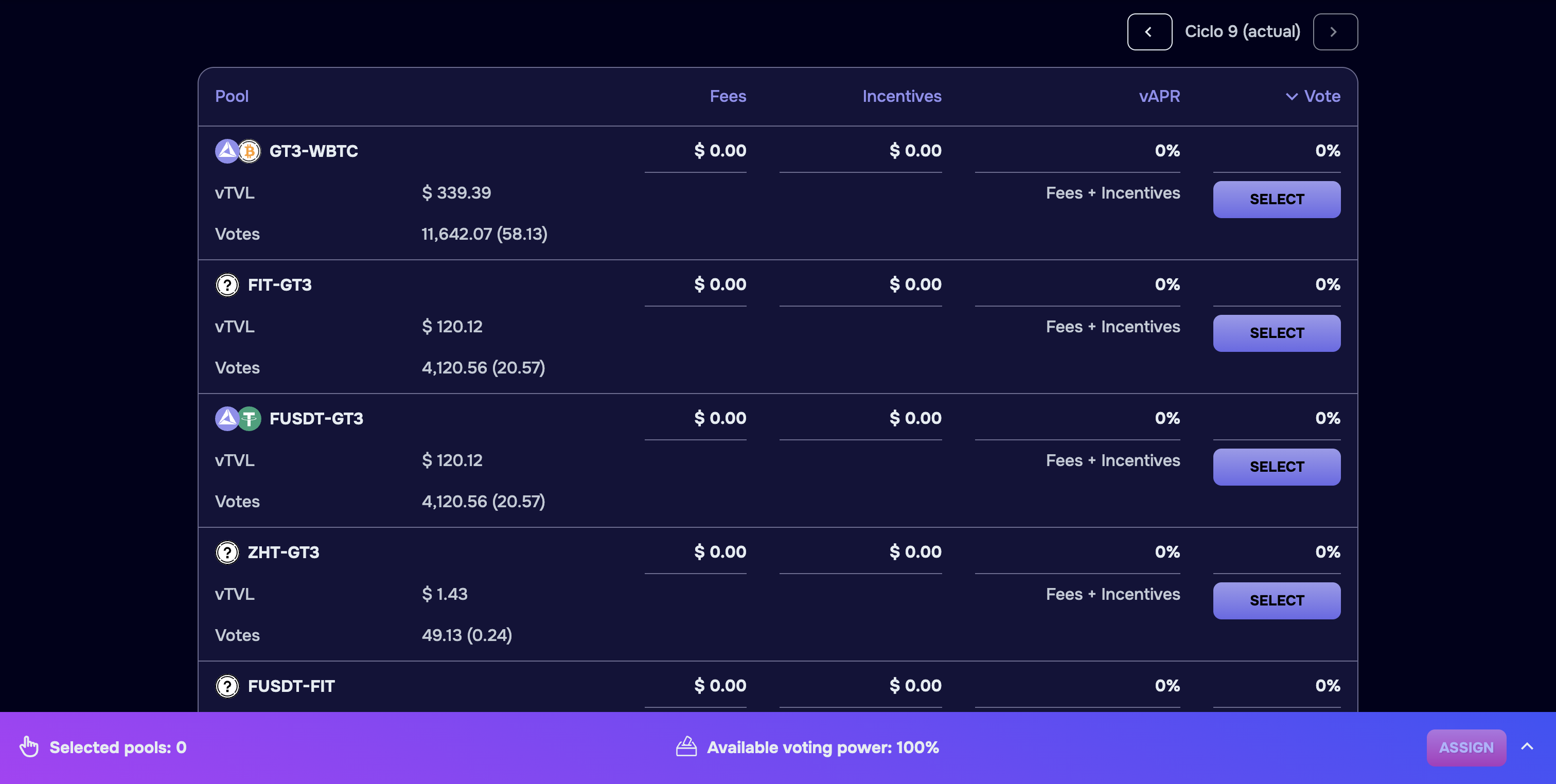
In the voting table, you'll find various terms like commissions, incentives, vAPR, vTVL, etc. If you're not familiar with these terms, check their meaning in the initial section by clicking the "Glossary" button. There you'll find a detailed explanation of all terms used in this section.To start voting, first select the pool or pools that interest you. Simply click the "select" button for the pools you want to vote on. You'll see that when you do this, they're added to the colored voting bar at the bottom, and the "assign" button will activate.

When you click on the voting bar, it will expand to show all the pools you've selected.
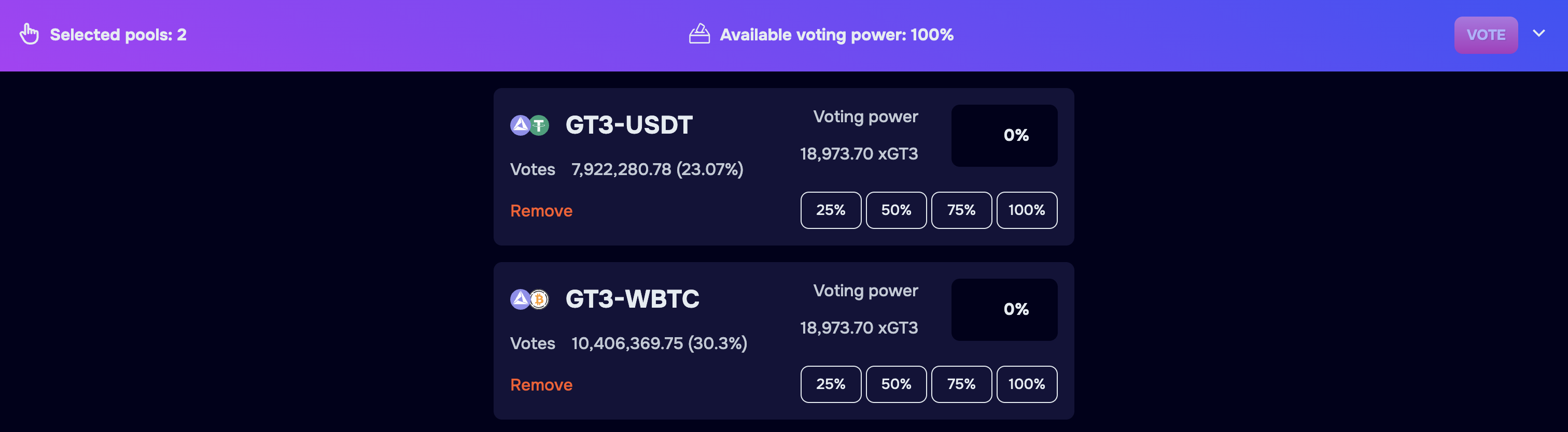
In this section, you can see the percentage of voting power you have available in the voting bar. Keep in mind that to vote, you need to assign all your voting power (100%). Distribute your voting power among the selected pools according to your preferences. When you've assigned all your voting power, you'll see the "Vote" button appear in the voting bar.
At this point, you just need to click the "Vote" button and sign the transaction to complete the process. Afterward, you can see the pools you've voted for in a view-only format. Once you've voted, when the current cycle ends, you can go to the rewards tab to claim the benefits obtained from your votes.

It's also important to know how to edit an existing vote. Keep in mind that "the only good vote is the last one you make before the cycle closes"; you can make as many modifications as you want, but only the last one will be counted.
There are two ways to edit your vote:
1- If you want to add a new pool to your vote, click the "select" button in the voting table. The voting bar will automatically open in edit mode with the new pool added. At this point, you can redistribute your voting power among all pools (you can add as many pools as you wish).

2- If you want to remove one of the pools you already had, click "remove" (which appears in red) next to the pool you want to remove. Then redistribute the voting power among the remaining pools. Once you've distributed the voting power, click "vote" to confirm the changes.Finally, it's important to mention that if you're in edit mode and you leave the section or refresh it, you'll lose any unsaved changes and return to your last confirmed vote.

Finally, it's important to mention that if you're in edit mode and you leave the section or refresh it, you'll lose any unsaved changes and return to your last confirmed vote.

.svg-p-130x130q80.png)

